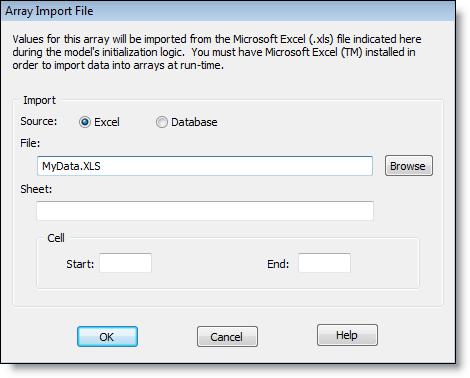
You are here: Building the Model: Advanced Elements > Arrays > Import Data into Arrays > Import from an Excel Spreadsheet
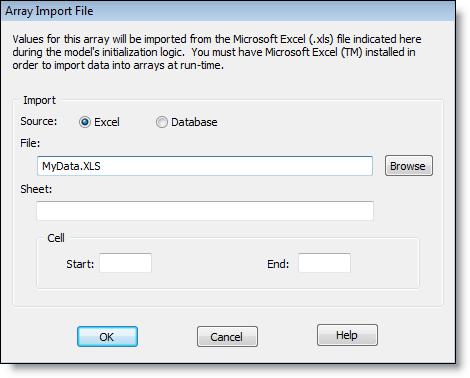
Import File The name of the spreadsheet you will use. You may enter either a fully qualified path to your .xls file or a path relative to your .mod file. For example, if your .xls file is in the same directory as your .mod file, simply enter the name of the .xls file into this field.
Sheet Name The name of the sheet from which you will import the array data.
Please note
If your spreadsheet contains only a single data set, ProModel will automatically load the data into the array—you do not have to define any cell information unless you wish to limit the contents of the array to a portion of the data set.
Array import requires Microsoft Excel 97 or later.
Import Start Cell The first piece of data to place into the array.
Import End Cell The last piece of data to place into the array.
How to import Excel spreadsheet data into array:
1. Select Arrays from the Build menu.
2. Select or create the array record (row) you wish to import.
3. Click the Import File button on the Arrays dialog.
4. In the File field, enter the name of the spreadsheet you wish to use (you may also browse to select a file).
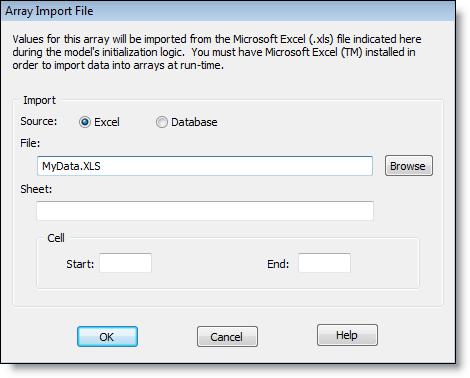
5. In the Sheet Name field, enter the name of the worksheet that contains the data you wish to use.
6. Enter the Import Start Cell location. The value in this cell will occupy the first position in the array.
7. Enter the Import End Cell location. The value in this cell will occupy the last position in the array.
8. Click OK.